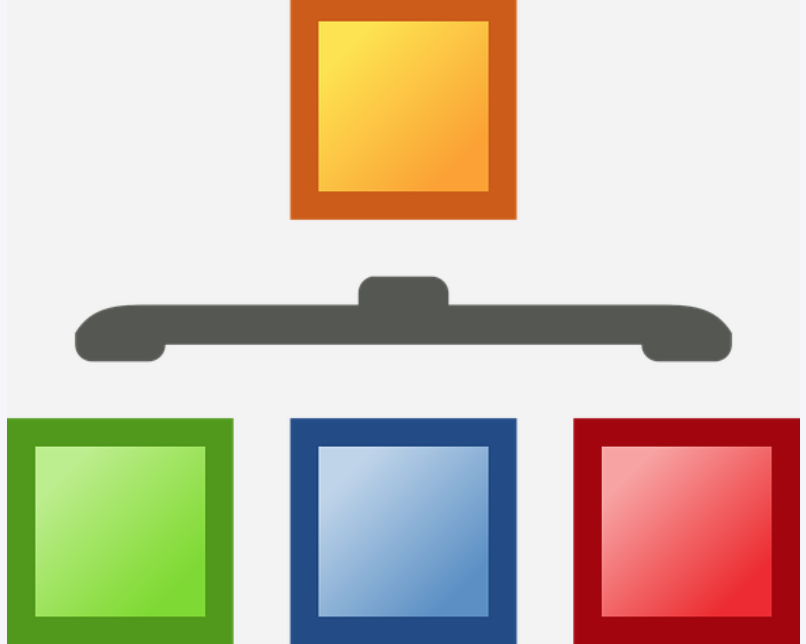Greetings and welcome to our reports! We are excited to share with you the importance of categorizing in WordPress, especially if you’re a beginner blogger or website owner. Organizing your content can be daunting, but worry not, we have the perfect solution for you.
Categories are a useful tool in grouping similar content on your website, making it easier for your readers to navigate and locate their desired content. For example, a food blog may have categories like “appetizers,” “main dishes,” and “desserts.”
In our helpful video, we will guide you step-by-step on creating a new category and assigning it to your posts. We cover everything from selecting a suitable name and slug to customizing the display of your category on your website.
To begin the process, log in to your WordPress dashboard and click on the “Posts” section. Then select the “Categories” option to proceed to the Categories page.
Once you arrive at the Categories page, creating a new category is easy. Enter a name for your category, such as “travel,” “fashion,” or “lifestyle.” You will then need to select a slug, which is a unique and URL-friendly version of your category name.
After creating your category, you can assign it to your posts. As you create a new post, a “Categories” section will appear on the right-hand side of the screen. Simply check the box next to the relevant category, and your post will be added to that category.
But that’s not all! You can also customize the way your category appears on your website. Display a category description, create a custom URL for your category, and more.
By the end of this video tutorial, you will have a solid understanding of how categories work in WordPress, empowering you to organize your content like a pro. Creating categories may seem like a small task, but it is a potent way to keep your website organized and make it easy for your readers to find what they are looking for.
So take a quick break, grab a cup of coffee, and click on to learn how to create a post category in WordPress. Happy blogging!